The first time you log into Outlook you will be prompted to set up Multi-Factor Authentication (MFA)
The url for SUNY Poly email is outlook.office.com.
****If you are already using outlook for a different email you will need to use a different browser or incognito window to access it
- Log in with your email address using the following format: SitNet ID@sunypoly.edu
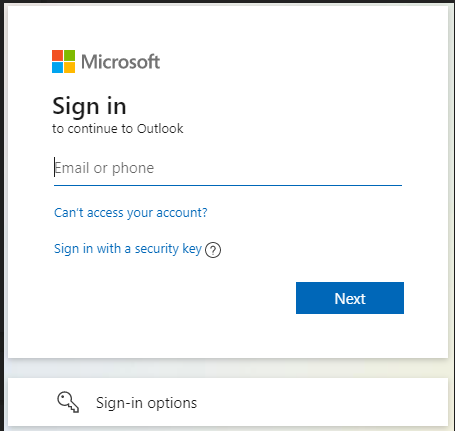
- Click the next button
- Enter your password for email, then click the sign in button.
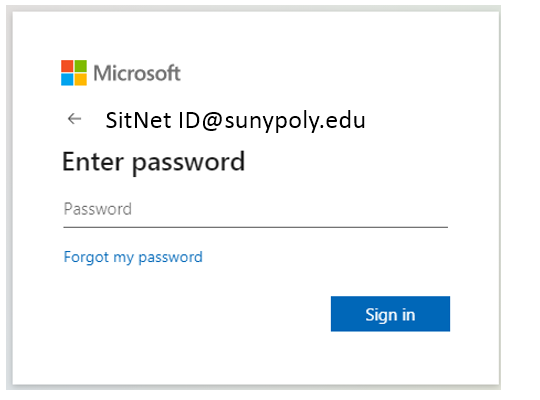
- Click the next button to set up MFA
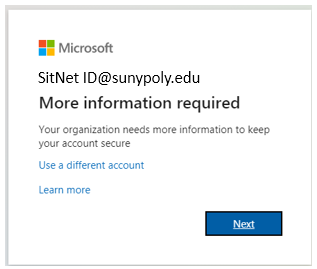
-
You will have the option of using your cell phone to receive the authorization code via text or call, or the Microsoft Authenticator mobile app that can be installed through the app store on your phone.
**Although office phone is an option, you may not always be at your desk to receive the codeAuthentication phone is the most popular option. This method will text or call your cell phone and provide the authorization code. You can then enter that code to continue the login process
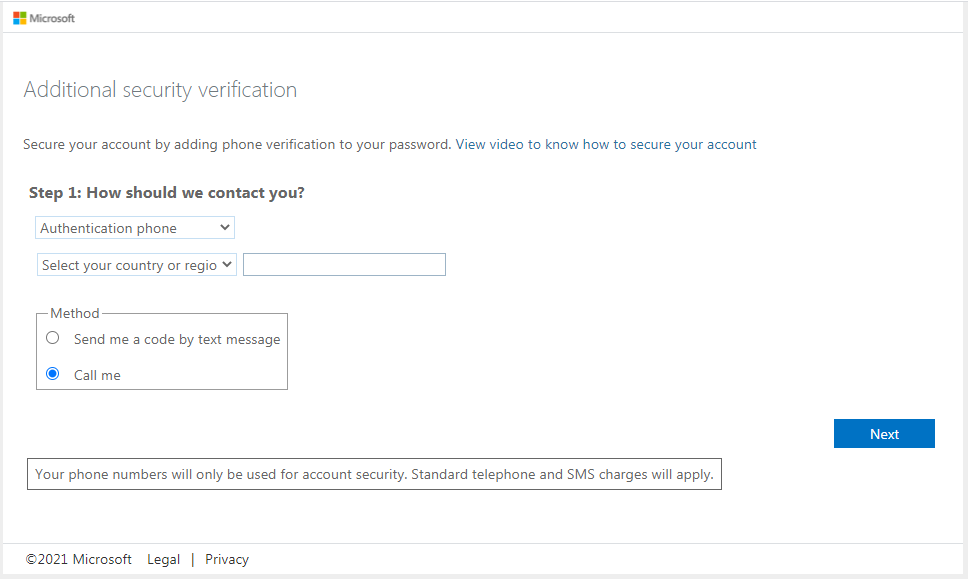
- If you chose the authentication phone option: Enter the verification code you received by text or phone call and click the verify button. The code expires after 30 seconds.
- If you chose the mobile app option: You will see the following screen after clicking the next button. Follow the instructions on this screen to set up MFA via mobile app.
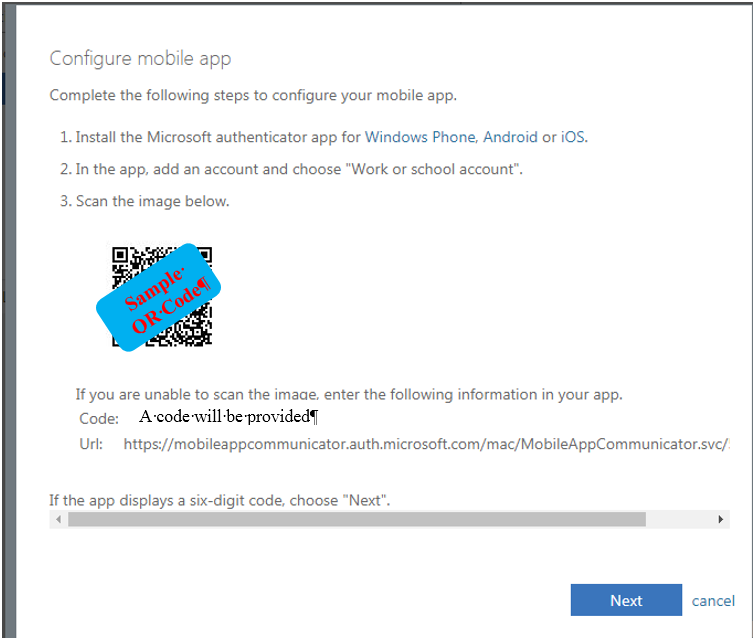
- You're all set. You can change your authentication method at any time using the View Account / Security Info settings.

