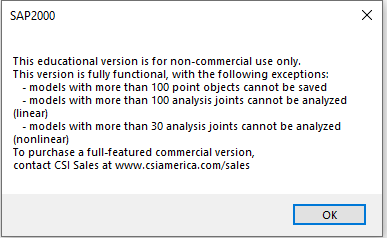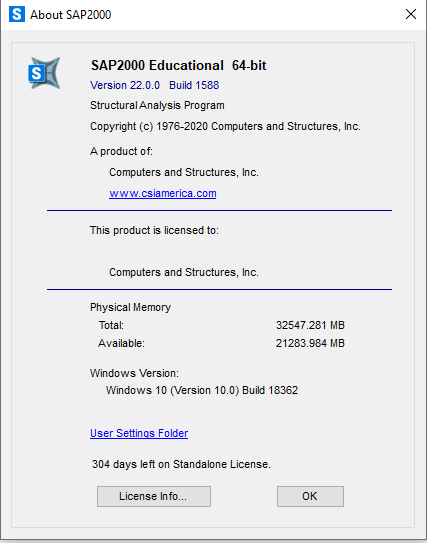During the events of the COVID-19 Pandemic, we are working on getting software available for students to be able to use and work from home. This page will be subject to change as we get more information on software, add software or modify the processes in downloading and licensing software.
Thank you on behalf of the ITS Team!
COVID-19 ITS Licensing Status and Allocation (PDF)
We are no longer being provided free licensing from Adobe in regards to use at home. We do however have discounted subscriptions to the Creative Cloud via our OnTheHub site:
SUNY Polytechnic On the Hub
Free COVID-19 Response for distance learning:
AutoDesk Education Offers
NOTE: We will be providing an update for this article in the next week or two (8/31/2020)
We have Bentley software available through the professors teaching the course and if your professor is unable to assist please contact the Helpdesk via our ticket system.
ESRI Official COVID Response so far:
Request GIS Assistance
Download from:
Download 3D Systems Software
For a license key please submit a ticket with us for Geomagic along with your course that requires this software at helpdesk@sunypoly.edu
- Download

- Select either the 32-bit or 64-bit editions:
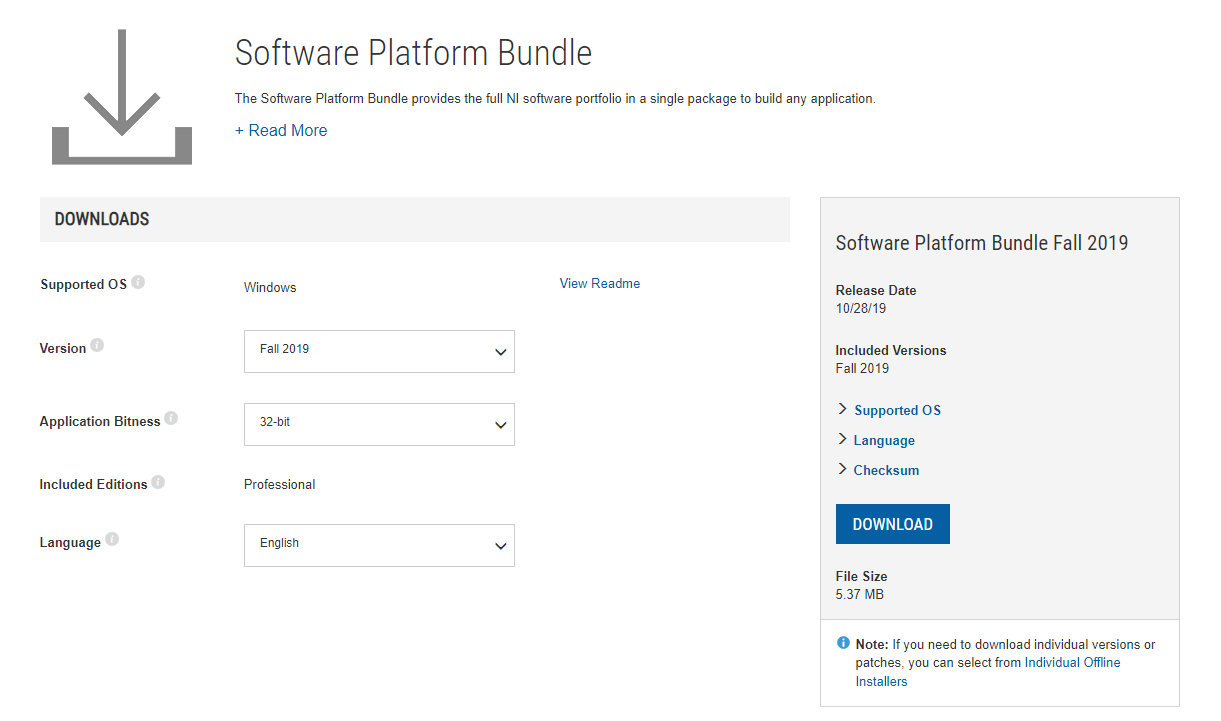
- Click "Download"
- Launch the installer EXE

- Check the box for DAQExpress
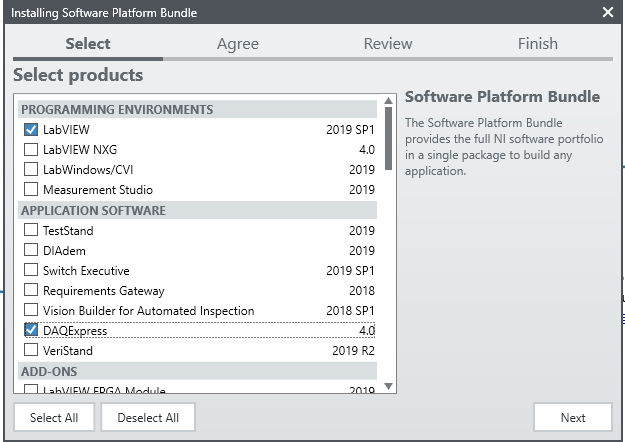
- Click "Next"
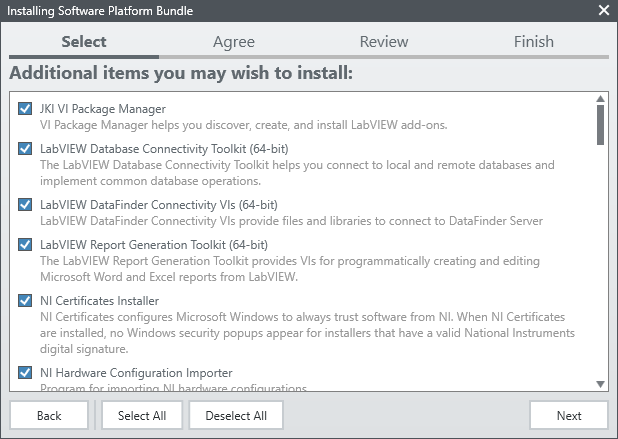
- Click "I Accept" and then "Next"
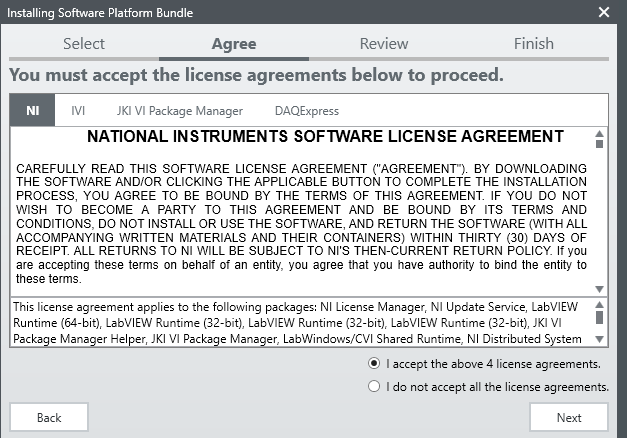
- It is recommended that you disable Fast Startup for this software
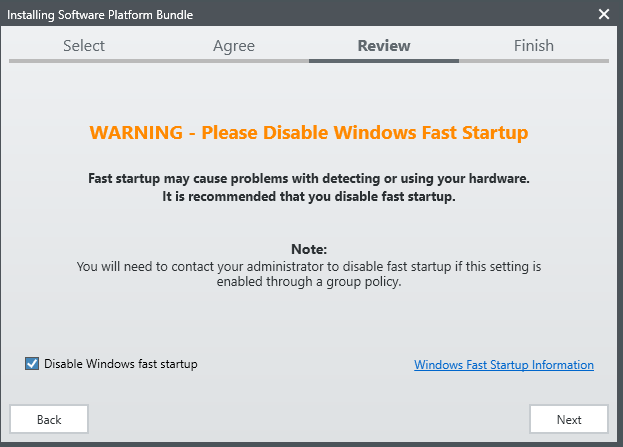
- Review the summary, then click "Next"
- Once installation is successful, please restart your machine
- You will now need to open the NI License Manager
(Should be in the following locations based on the x86 or x64 installer used)
C:\Program Files (x86)\National Instruments\Shared\License Manager
C:\Program Files\National Instruments\Shared\License Manager
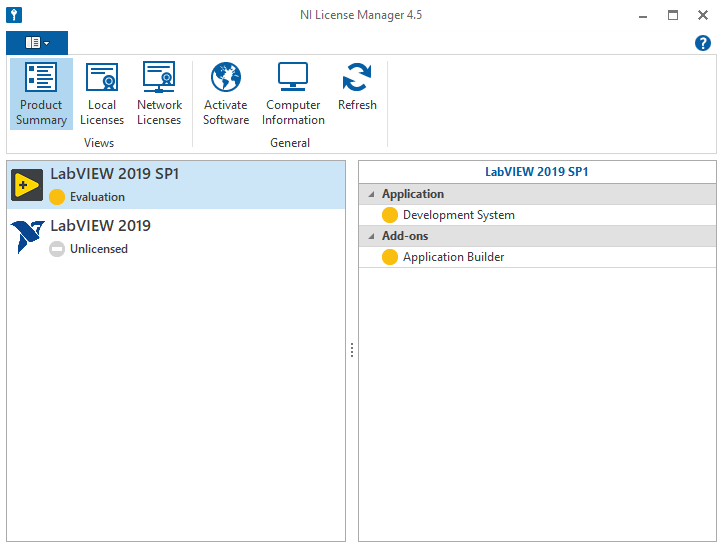
- Once in the program, you will need to turn off your network adapter to initiate an “offline” activation. If you are connected to WiFi, you can disable your wifi connection. If you are using a wired connection, you can disconnect the physical connection at this time.
- Click "Activate Software"
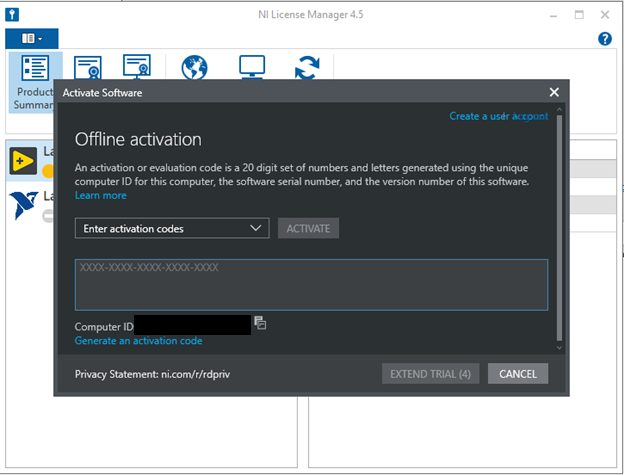
- With this prompt open, *DO NOT CLOSE* the window and reconnect your internet connection.
- Click the copy icon next to your Computer ID:

- Click "Generate an Activation Code"
- Click the NI Product Activation web portal link
- Fill out the form with the appropriate information
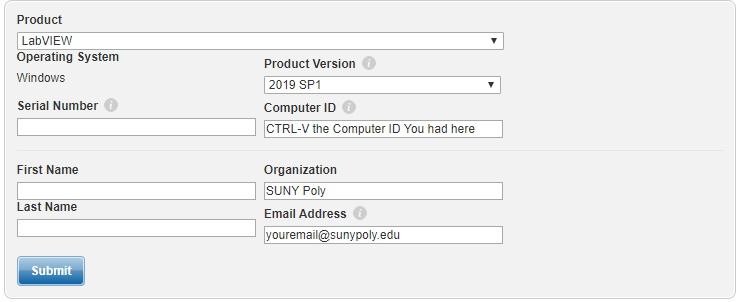
- For the serial number, please submit a ticket to helpdesk@sunypoly.edu and ITS will provide you with a serial number.
- Once you are finished, click "Submit."
- On the next page, you should see your activation code
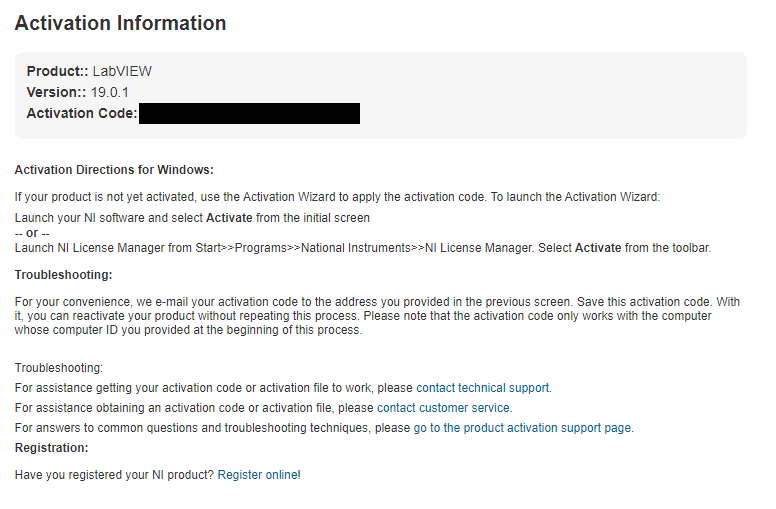
- Enter your activation code and click "Activate"
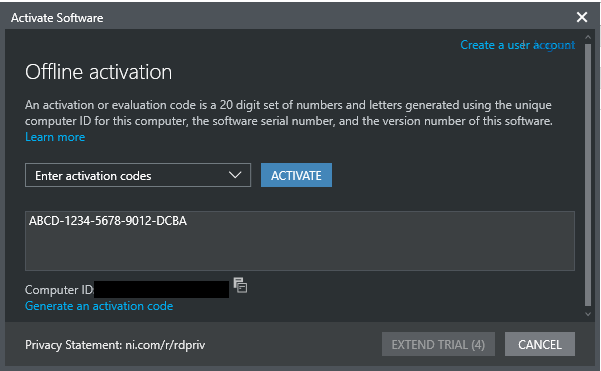
This should complete your setup for Labview and enable you to access the software at home. Please contact us via helpdesk@sunypoly.edu for license information or assistance with this product.
Thanks!
To download:
Download Maple Software
Student License Code:
Please submit a ticket to helpdesk@sunypoly.edu to get a license code from us, thanks!
For the time being we are advising using HLE version of Mastercam. Please follow the link and fill out the required form by Mastercam: Mastercam 2020 HLE Download
Request Access to Mathematica Online
- If you haven’t done so already, visit our Wolfram User Portal and create a WolframID (use your school email address).
- Check your email to validate this request.
- Request your Mathematica Online log-in
- Check your email to validate
- To use Mathematica Online from....
- A laptop or computer: Visit the Wolfram Cloud and log-in with your WolframID.
- A mobile device: Download the free Wolfram Cloud app from your app store of choice and log-in using your WolframID.
Mathematica Online is available through August 15, 2020.
Mathematica Home-Use Licensing & Downloads
Faculty/Staff
- Download Mathematica onto your personally-owned machine. Your campus’s Mathematica license number is already populated in the link.
- Complete the screens.
- Please allow 1-2 business days for a note in your email concerning next steps.
Students
- Request an Activation Key
- Follow instructions in your email for downloading and activating.
To download navigate and sign in to get started (if you don’t already have an account you will need to create one with your @sunypoly.edu email.
SUNY Polytechnic MatLab Portal
To download Microsoft office please login to the following link:
Microsoft Online Login
Once logged in, the upper right corner should have the following to install your products:
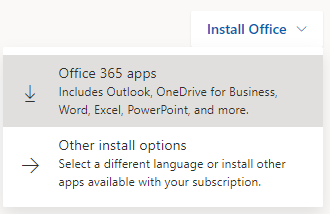
Minitab 19:
64-bit: 64-bit Minitab Installer for Windows (EXE)
32-bit: 32-bit Minitab Installer for Windows (EXE)
Minitab Express 1.5.1 for Windows:
Minitab Express Installer For Windows (EXE)
Minitab Express 1.5.2 for Mac:
Minitab Express Installer for Mac (PKG)
License File:
Please submit a ticket to helpdesk@sunypoly.edu to get a license code from us, thanks!
Please submit a helpdesk ticket by emailing us to acquire software: helpdesk@sunypoly.edu
We are given limited licenses for this, so please submit a helpdesk ticket to be provided with a temporary copy of Solidworks.
To submit a ticket, please email us at helpdesk@sunypoly.edu
SPSS is now available at the following link:
Download SPSS
Students can submit a HelpDesk ticket to obtain an activation code.
To submit a ticket, please email us at helpdesk@sunypoly.edu
This software is free when signing up with an EDU account